Zoom User Guide
Installation
1. Log in or sign up as an exhibitor
2. Go to My Page Profile Page
3. Click the button below to proceed with the installation
※ When a problem occurs, use the chatbot at the bottom right
Usage
Uninstalling the K-BUILD Add-on
1. Login to your Account and navigate to the Zoom App Marketplace.
2. Click Manage > Installed Apps or search for the K-BUILD app.
3. Click the K-BUILD app.
4. Click Uninstall.
1. Log in or sign up as an exhibitor
2. Go to My Page Profile Page
3. Click the button below to proceed with the installation
※ When a problem occurs, use the chatbot at the bottom right
Usage
1. create a meeting
[Exhibitor]
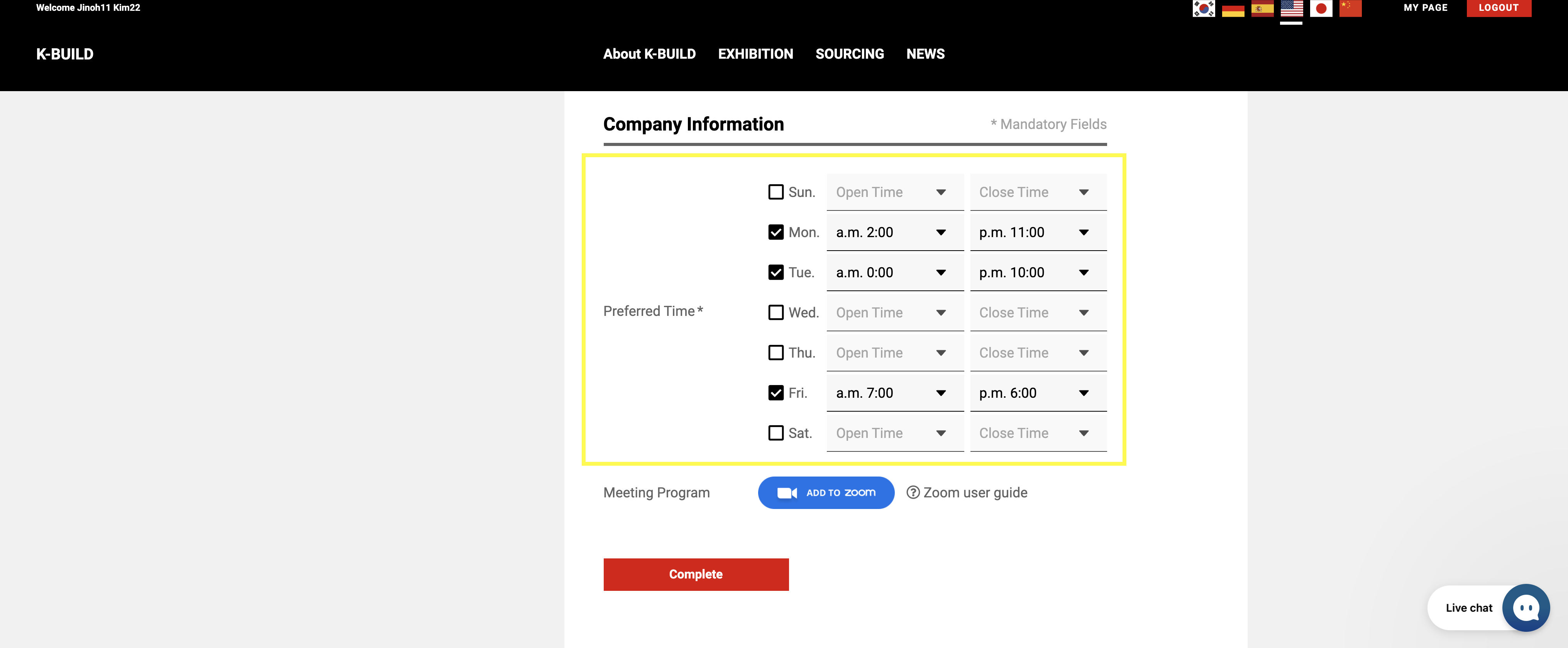
Exhibitors can receive a meeting request only after setting the meeting available time
[Buyer]
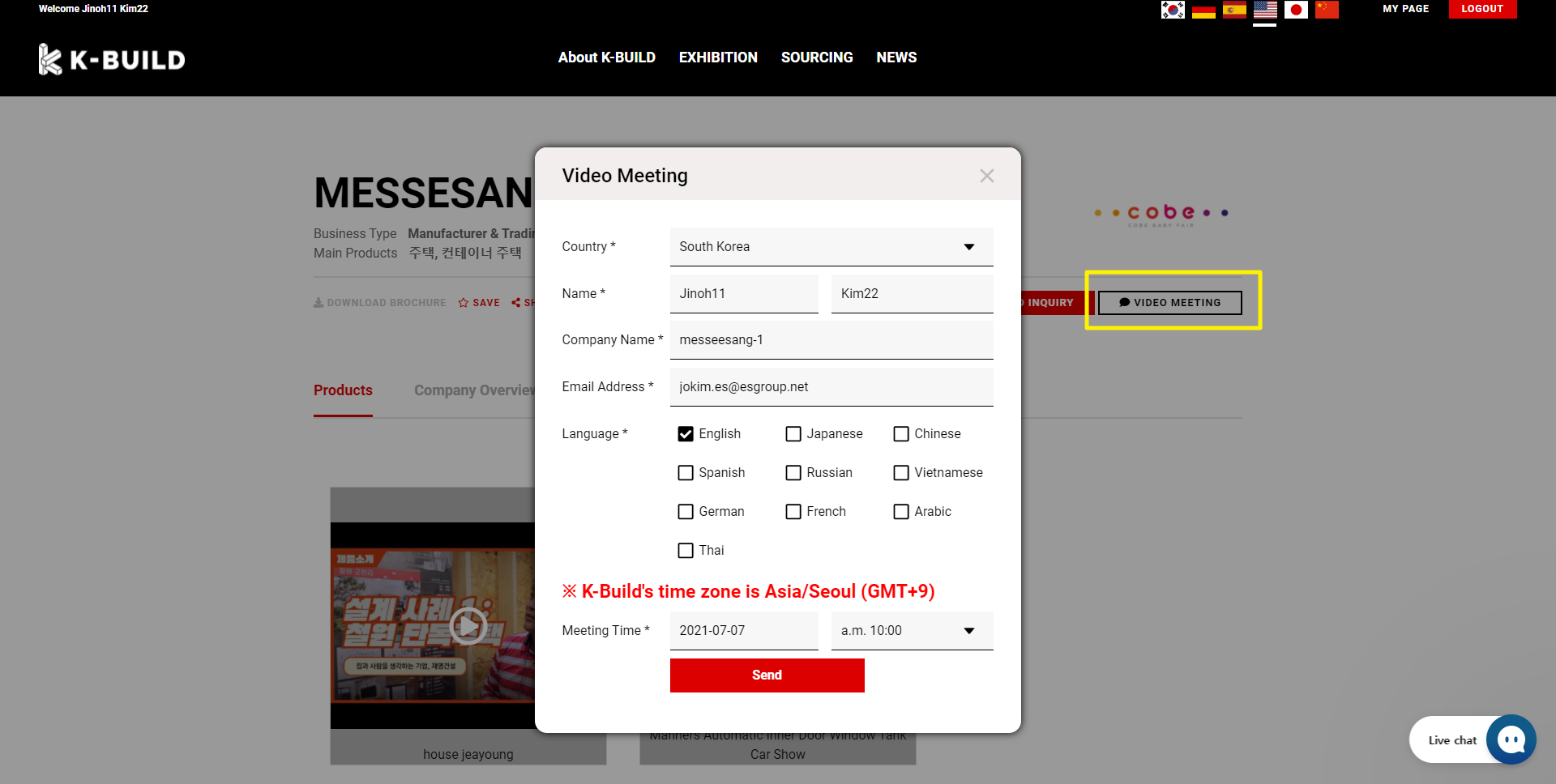
Buyers can apply for a meeting through the detail page of the exhibiting company and the product detail page of the exhibiting company.
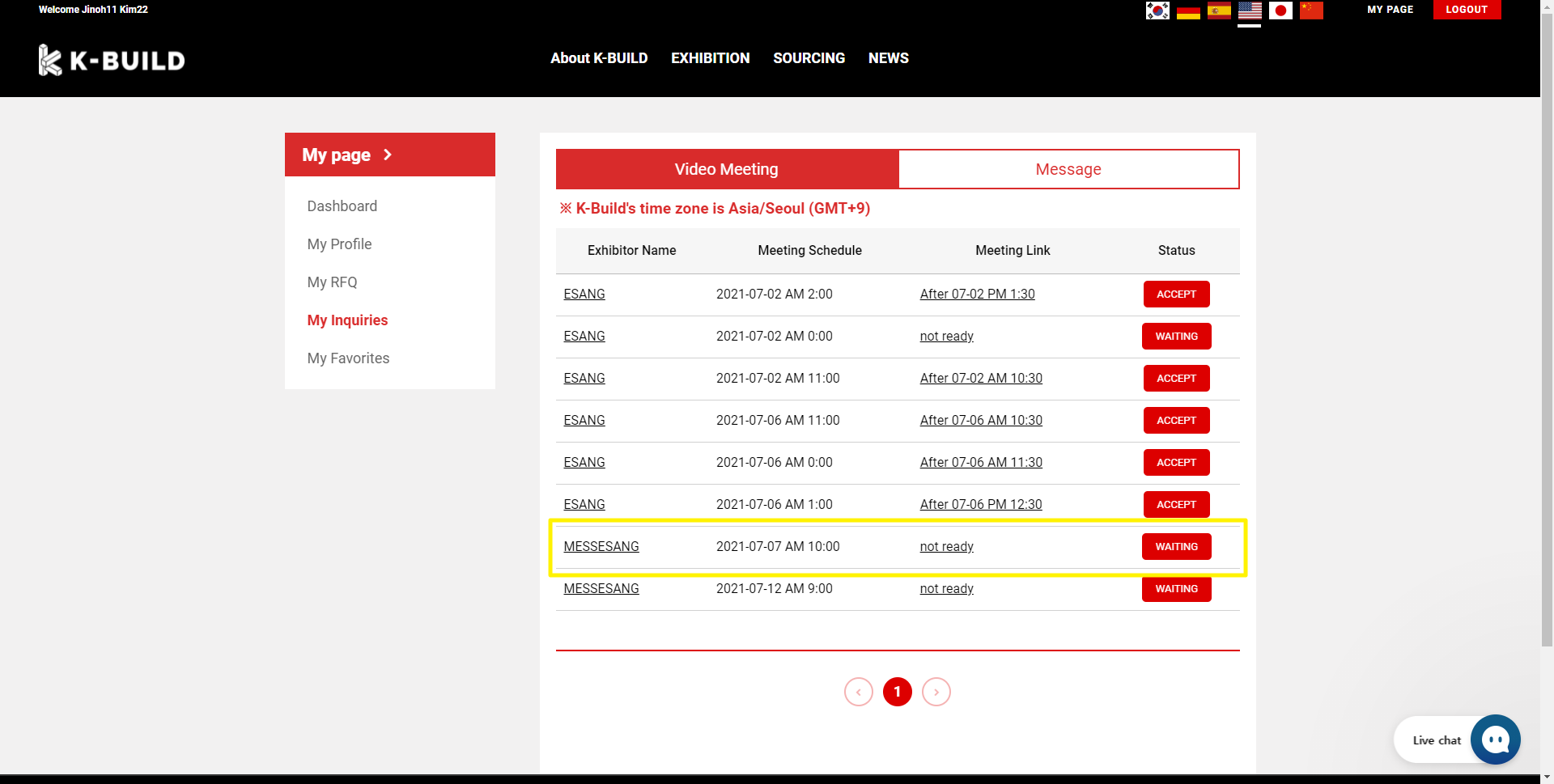
Buyers can check the meeting status on My Page
[https://k-build.org/mypage/inquiries/video-meeting]
2.Change meeting status
[Exhibitor]
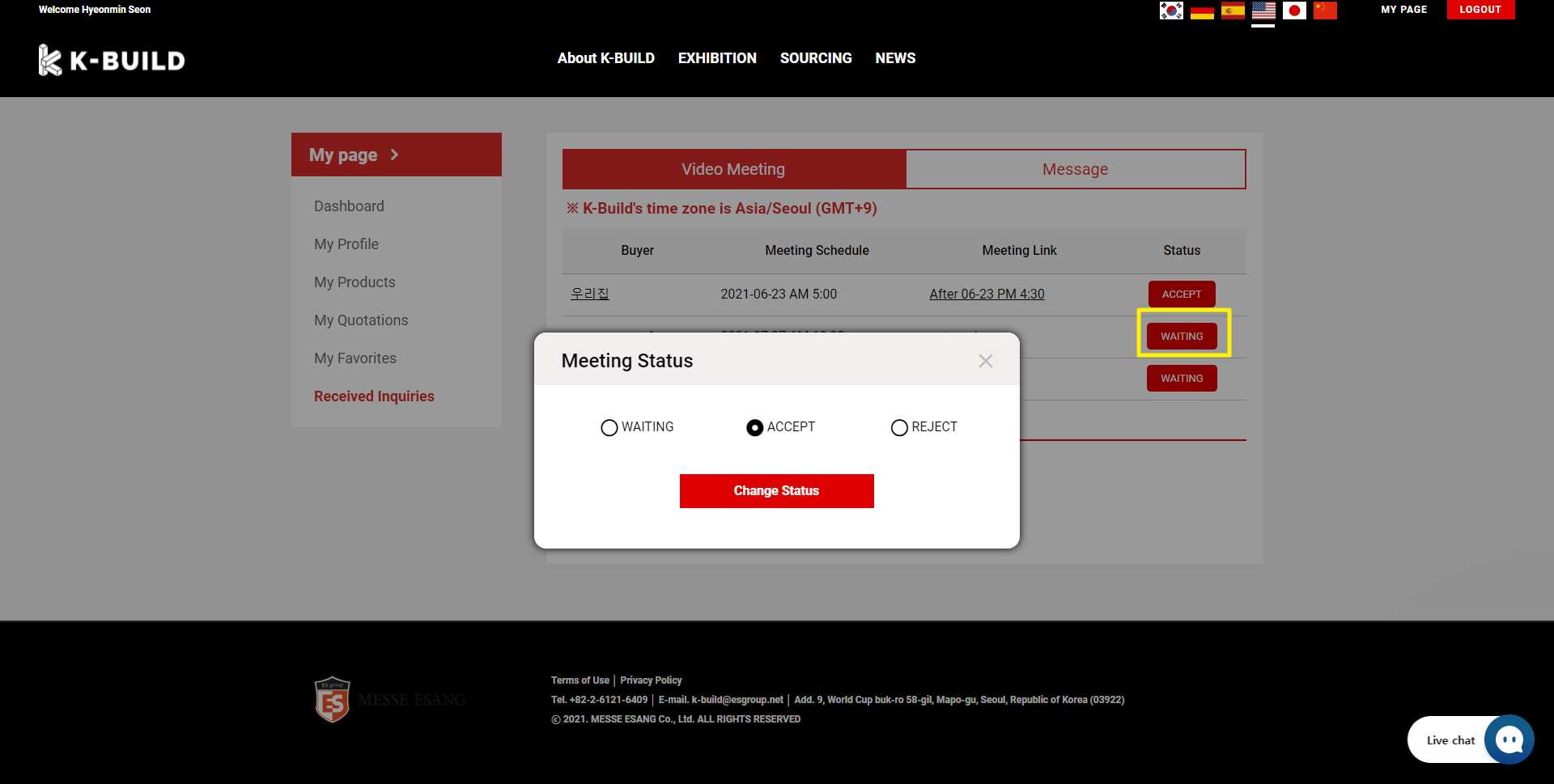
Exhibitors can check the meetings requested on My Page and change the status of the meeting.
Change the status of the exhibitor meeting to accept and the link will be created.
This link can be used 30 minutes before and 1 hour after the reservation time.
3.Go to Zoom
[Exhibitor]
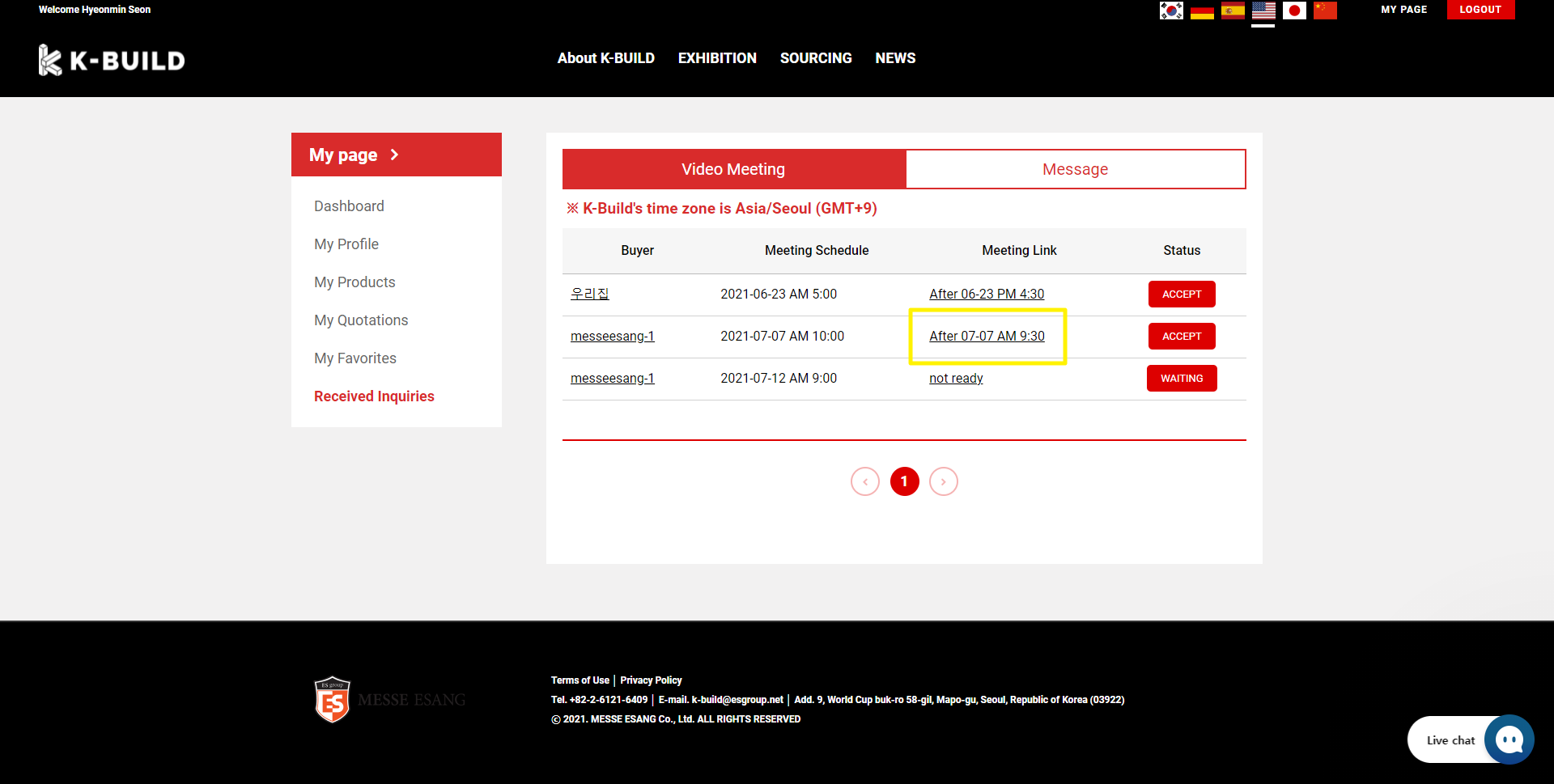
[Buyer]

When matching is successful, a link is created, and this link is available 30 minutes before the reserved time and 1 hour after the scheduled time.
[Exhibitor]
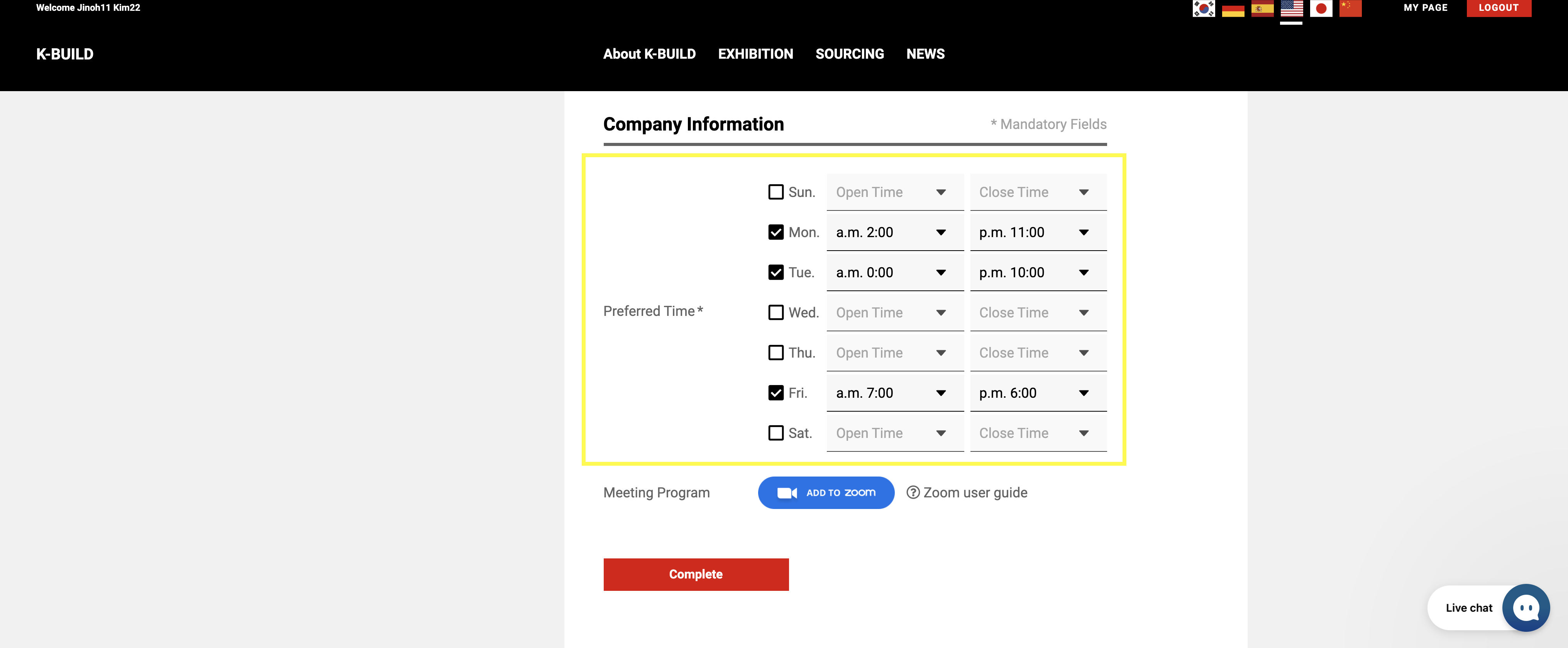
Exhibitors can receive a meeting request only after setting the meeting available time
[Buyer]
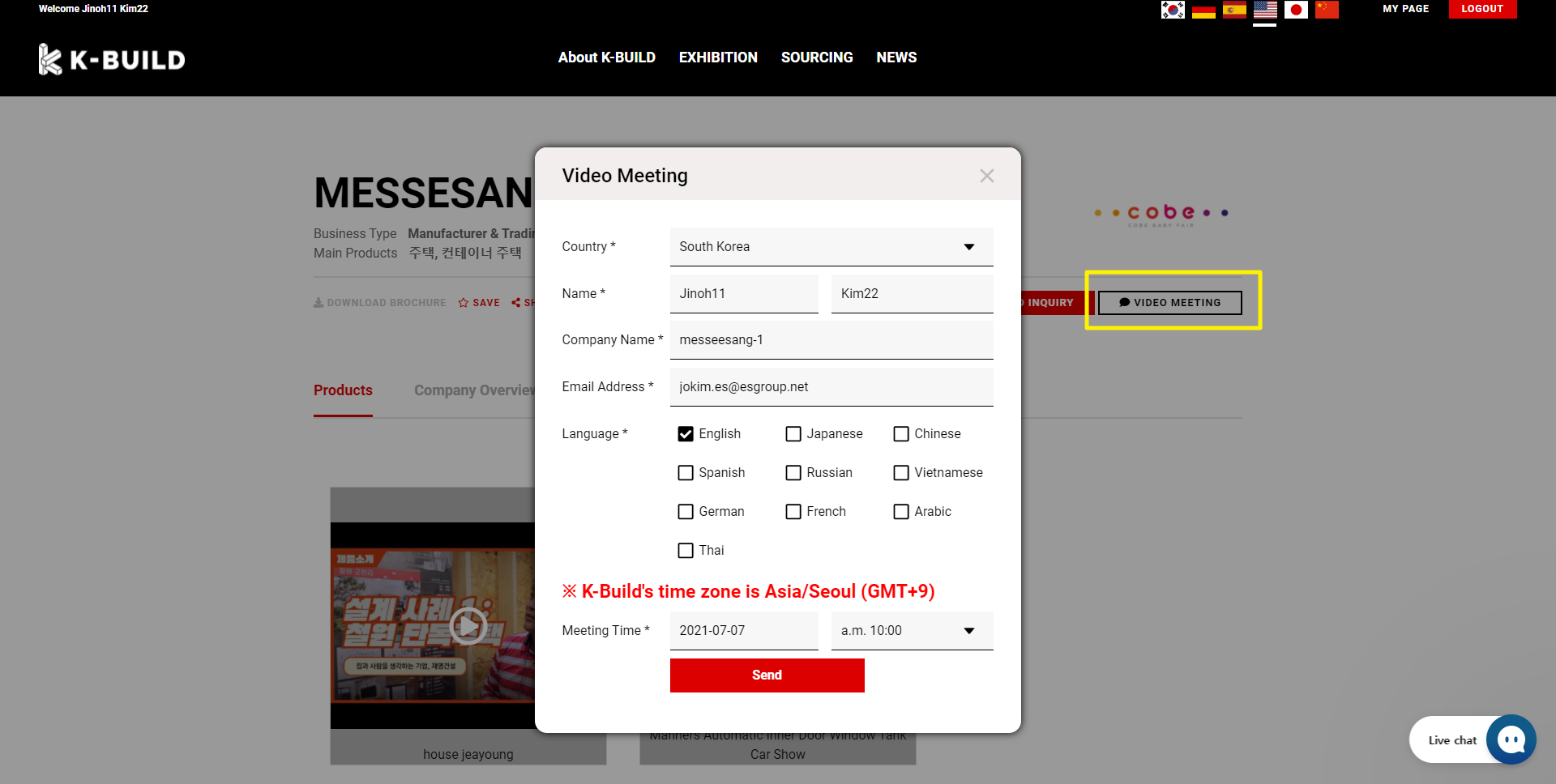
Buyers can apply for a meeting through the detail page of the exhibiting company and the product detail page of the exhibiting company.
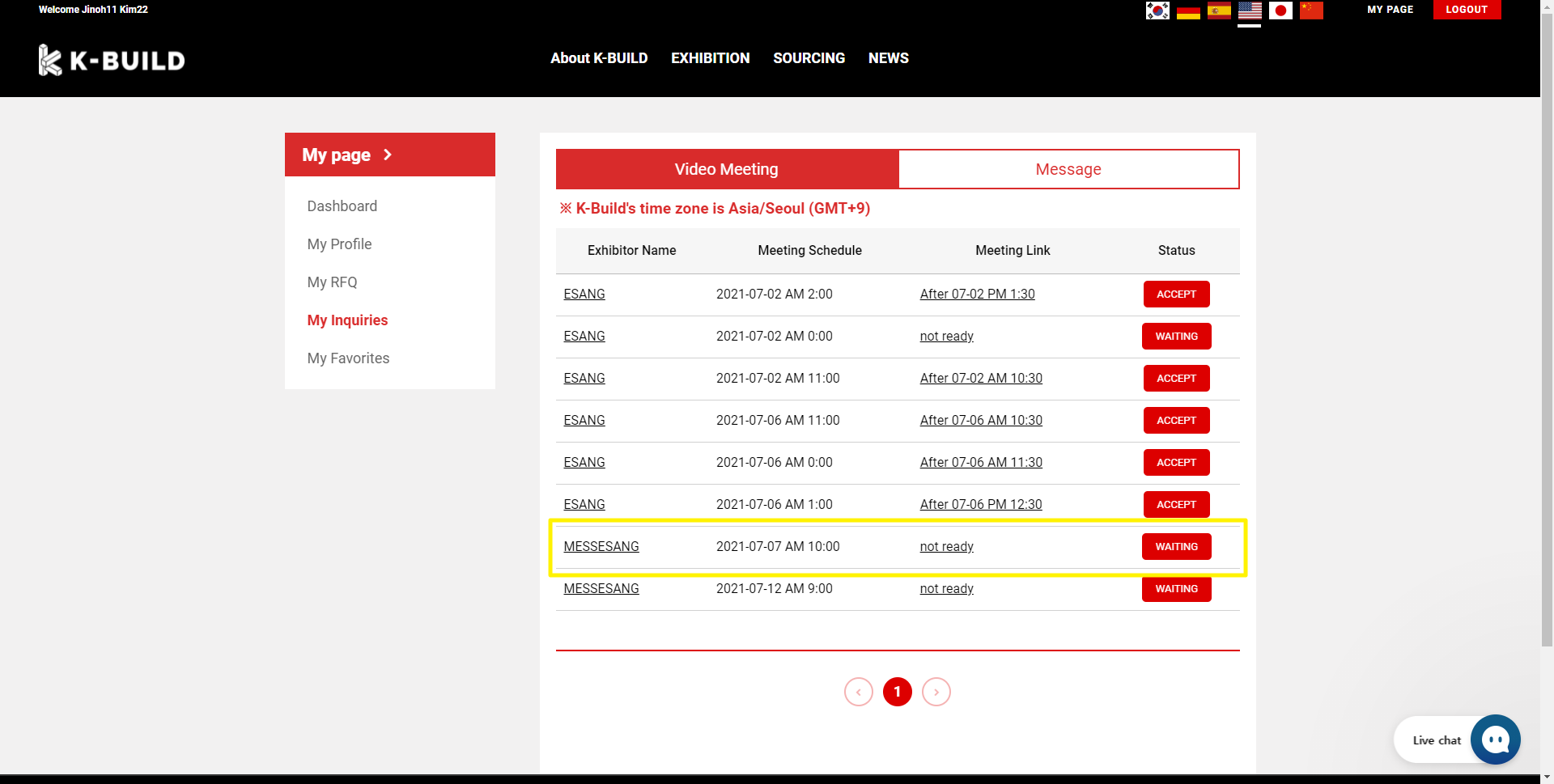
Buyers can check the meeting status on My Page
[https://k-build.org/mypage/inquiries/video-meeting]
2.Change meeting status
[Exhibitor]
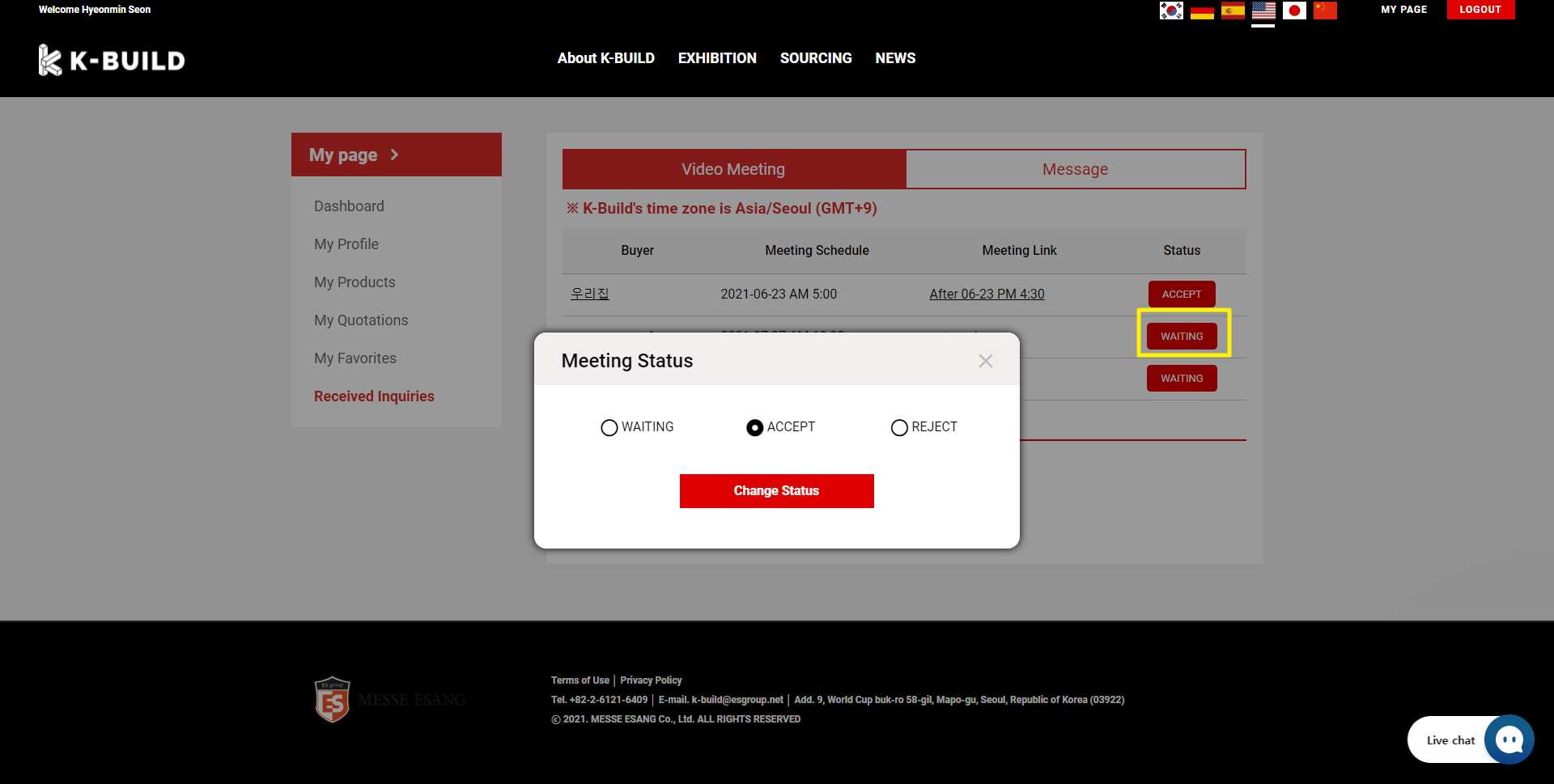
Exhibitors can check the meetings requested on My Page and change the status of the meeting.
Change the status of the exhibitor meeting to accept and the link will be created.
This link can be used 30 minutes before and 1 hour after the reservation time.
3.Go to Zoom
[Exhibitor]
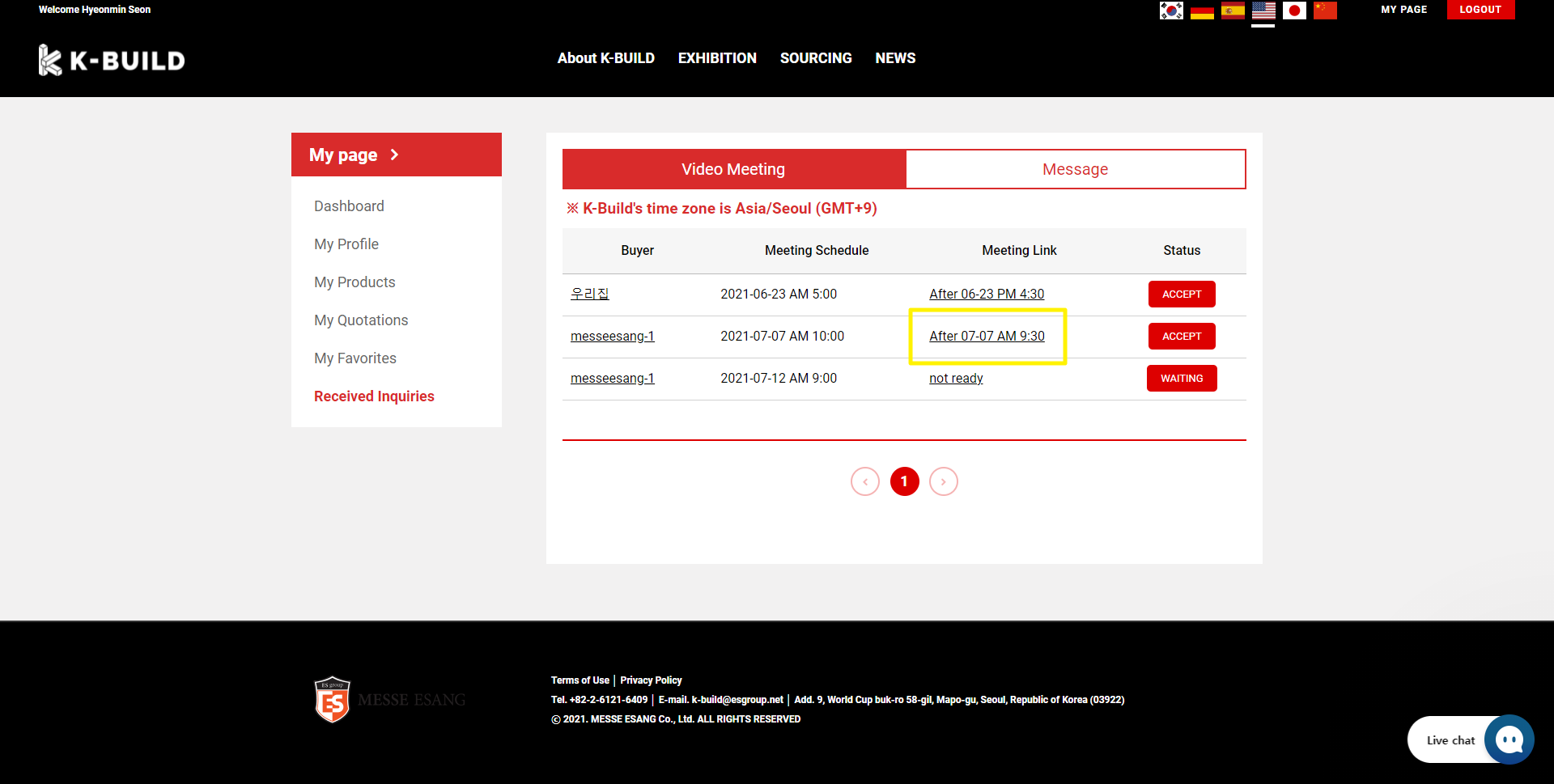
[Buyer]

When matching is successful, a link is created, and this link is available 30 minutes before the reserved time and 1 hour after the scheduled time.
Uninstalling the K-BUILD Add-on
1. Login to your Account and navigate to the Zoom App Marketplace.
2. Click Manage > Installed Apps or search for the K-BUILD app.
3. Click the K-BUILD app.
4. Click Uninstall.
